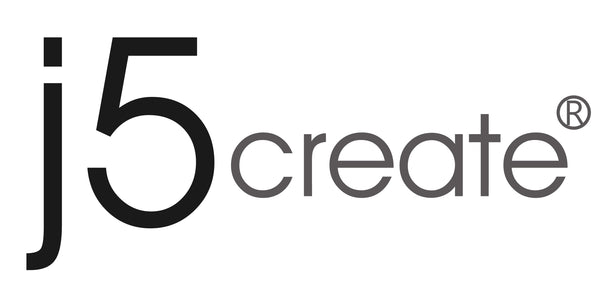Important Information on macOS® High Sierra 10.13.4 – 10.13.6
j5create display connectivity has been limited on macOS® High Sierra 10.13.4, 10.13.5 and 10.13.6. This is solved from macOS® Mojave 10.14 onward with our latest driver that can be downloaded here. We recommend updating your macOS® to restore multi-display support.
See below for a list of j5create products that may be affected by this issue:
- JCA366
- JCD381 / 543 / 543P
- JUA195 / 210 / 230 / 250 / 254 / 255
- JUA310 / 311 / 330 / 350 / 354 / 360 / 365
- JUD200 / 380 / 480 / 481 / 500 / 530 / 531
- JUH410 / 450
Users who are running macOS® High Sierra 10.13.6 and are unable to update the system can download the display driver here for one extended/mirror USB™ display, using AirPlay®. *Please note your Mac® must support AirPlay® for this solution to work.
If you are not sure which macOS® version your Mac® is running, click here to find out which version you are using.
Download the Display Driver for macOS® High Sierra 10.13.6
- Download the macOS® 10.13.6 High Sierra USB Display Driver
- Open Finder and select Downloads
- Locate and double-click on the file folder labeled: "J5Create_...dmg"
- From the "J5Create_...dmg" file folder, locate and right-click (2-finger click on trackpad) on the file, "J5Create_...pkg" and select "Open"
*If you do not see the "Open" option, right-click on the "J5Create_...pkg" file once more - Proceed through the installation process to completion (i.e. select "Continue", "Install", and enter your password when prompted).
*Please bring the Installer window to the front, as it may be hidden behind another window.
If you see a popup stating, "System Extension Blocked", please follow the steps below:
- From this prompt, select "Open Security Preferences"
- Click on the padlock, in the lower left corner of the window, and enter your user login password then select "Unlock"
- Select "Allow" from "Magic Control Technology Corp" and "ASIX ELECTRONICS CORPORATION", then close the padlock and reboot the computer. Once this is done please return to the Installer window.
- Wait, approx. 1-2 minutes, for the installation to finish, then select "Restart" to complete the installation and restart the computer.
Once your computer is back up, please finish configuring the settings on your Mac® to allow the j5create USB™ adapter to function.
- Make sure "Show mirroring options in the menu bar when available" is checked in Display preferences.
- Plug the display cable into the video OUT port on the j5create adapter and into the video IN port on your display
- Connect the j5create USB™ display adapter to your computer
- Power on the display and ensure that the display is on the correct input (i.e. on VGA, HDMI™, DVI).
Limited functions include, but are not limited to the following:
- Maximum # of supported USB™ displays: One Extended or Mirrored
- System Requirements:
• AirPlay® (Late-2011 and later Mac® computer)
• macOS® High Sierra 10.13.6 that supports OpenCL/Metal 2 - Screen Rotation is not supported.
- Clam shell mode is not supported for MacBook®.
- May require multiple disconnect/reconnects to get display to activate
- After waking from sleep, may require disconnect/reconnect to get display to reactivate
Please Note:
Due to the current state of macOS® High Sierra 10.13.6, we are unable to guarantee full compatibility. As far as we have been able to determine, these limitations are due to changes made within the macOS® High Sierra 10.13.6 operating system and may not be resolvable.
For further information or assistance, please contact us directly at service@j5create.com